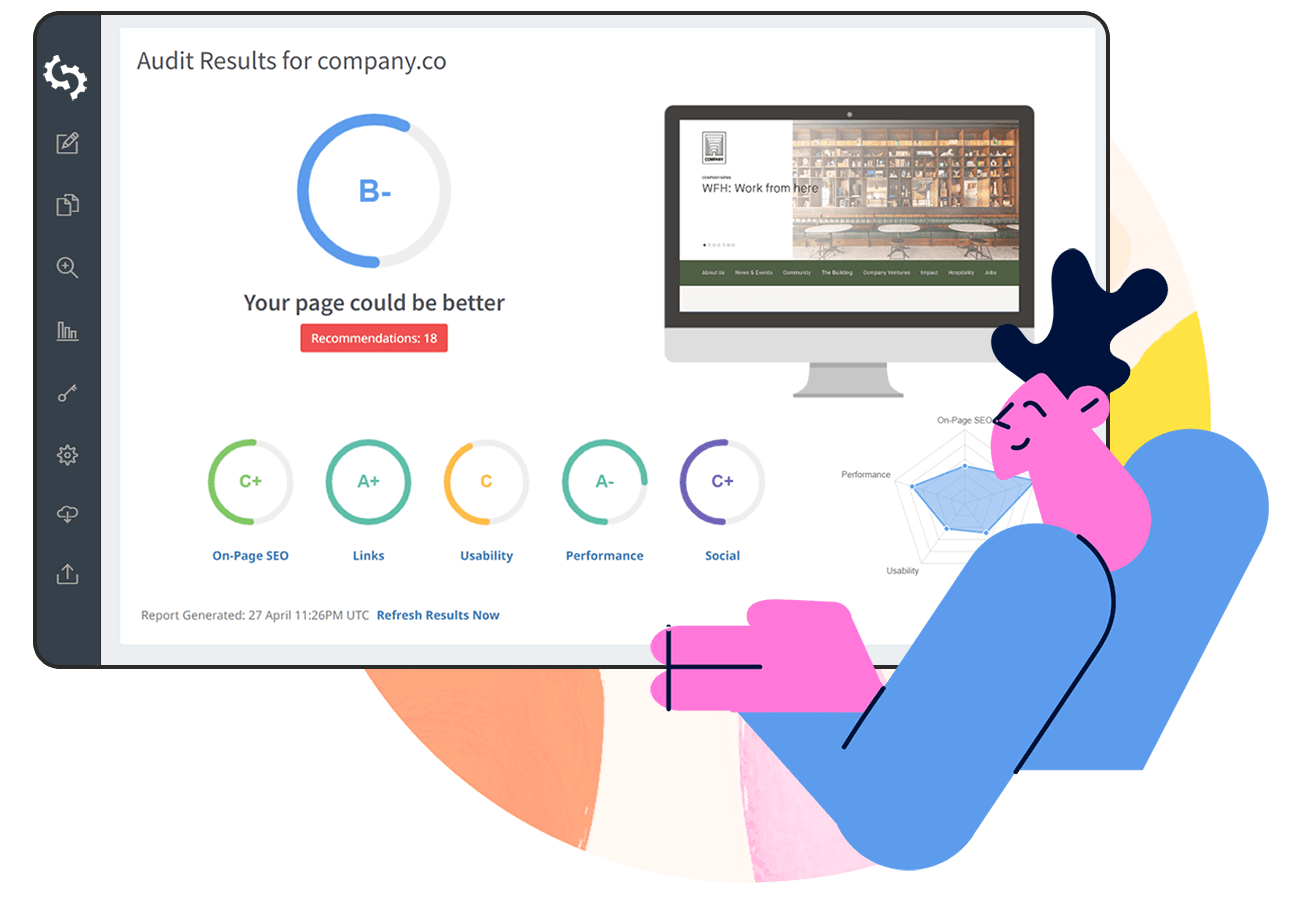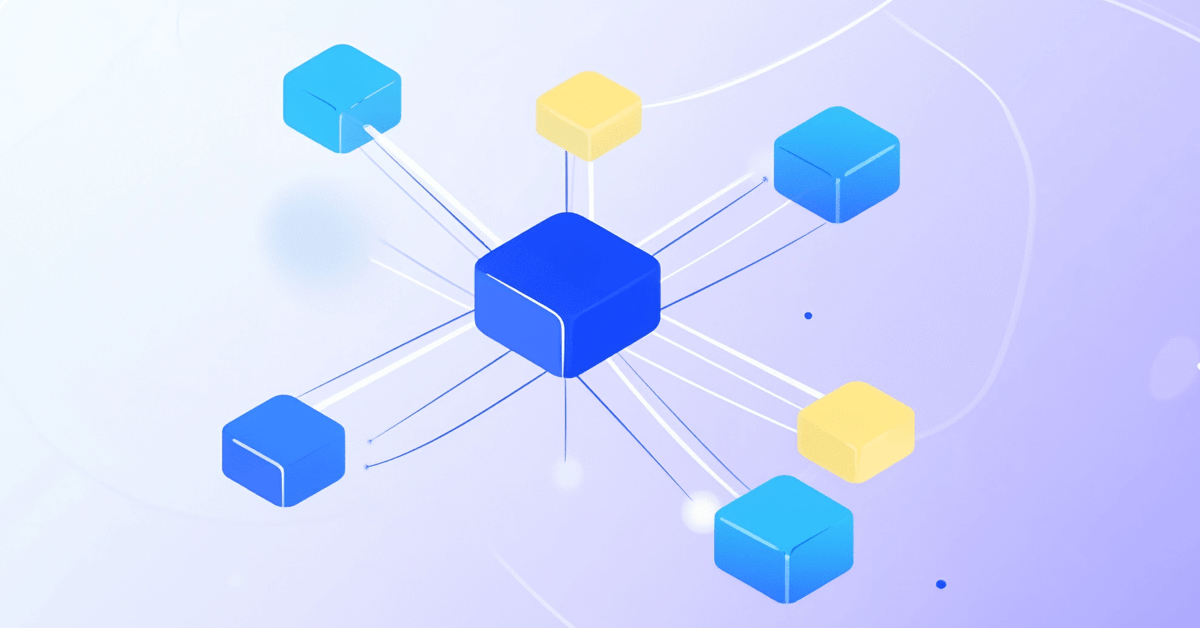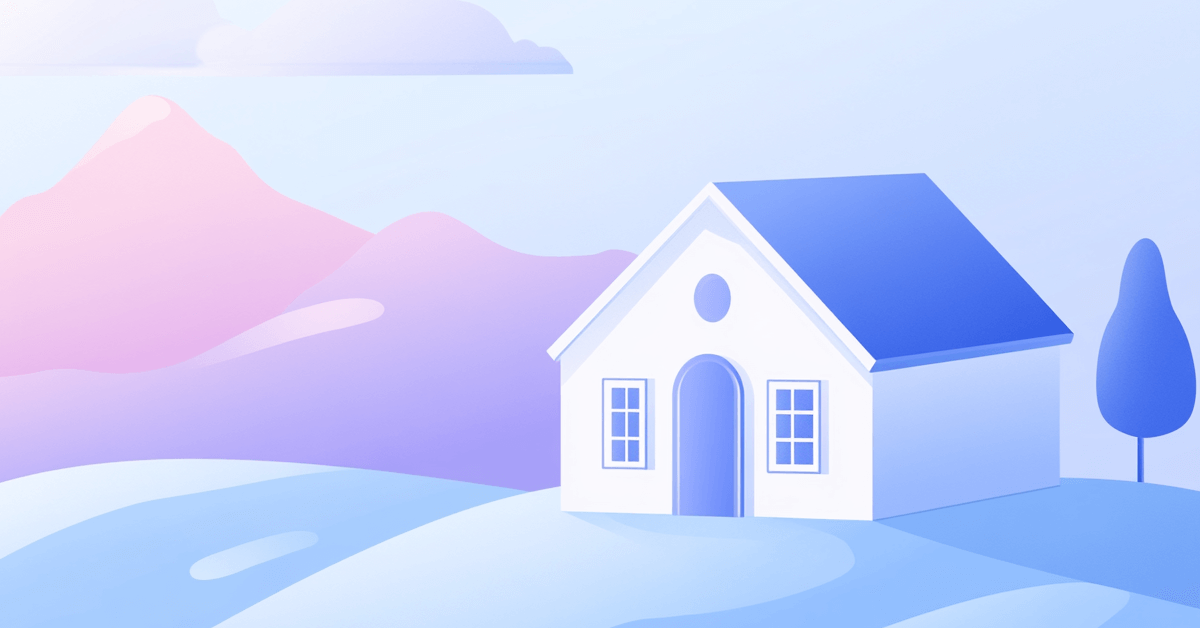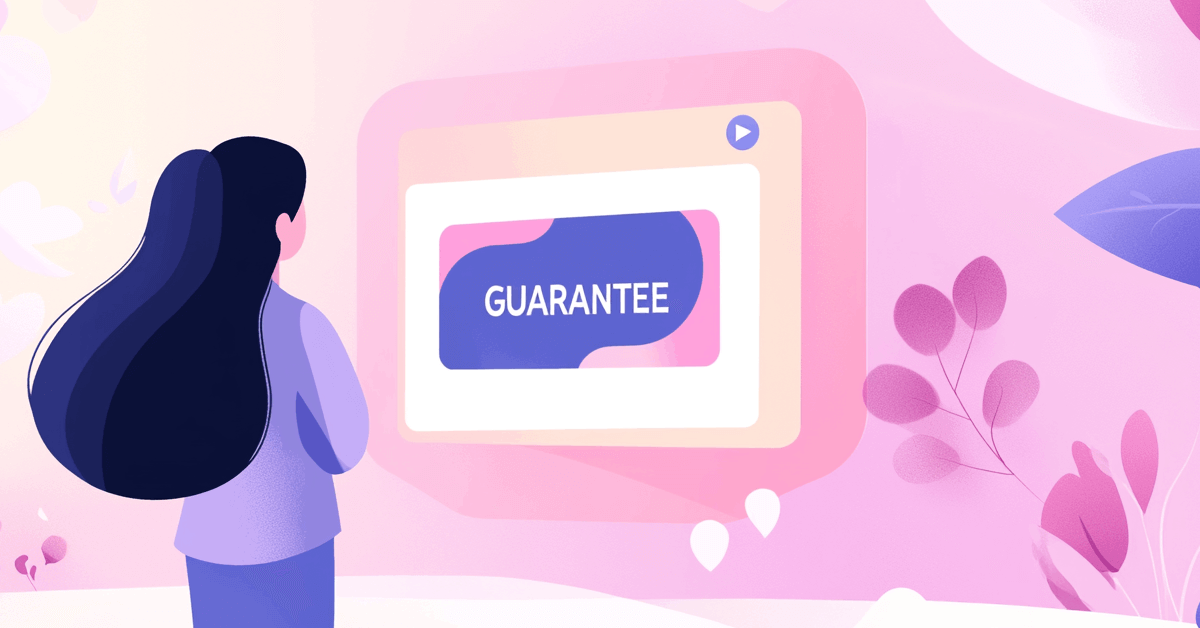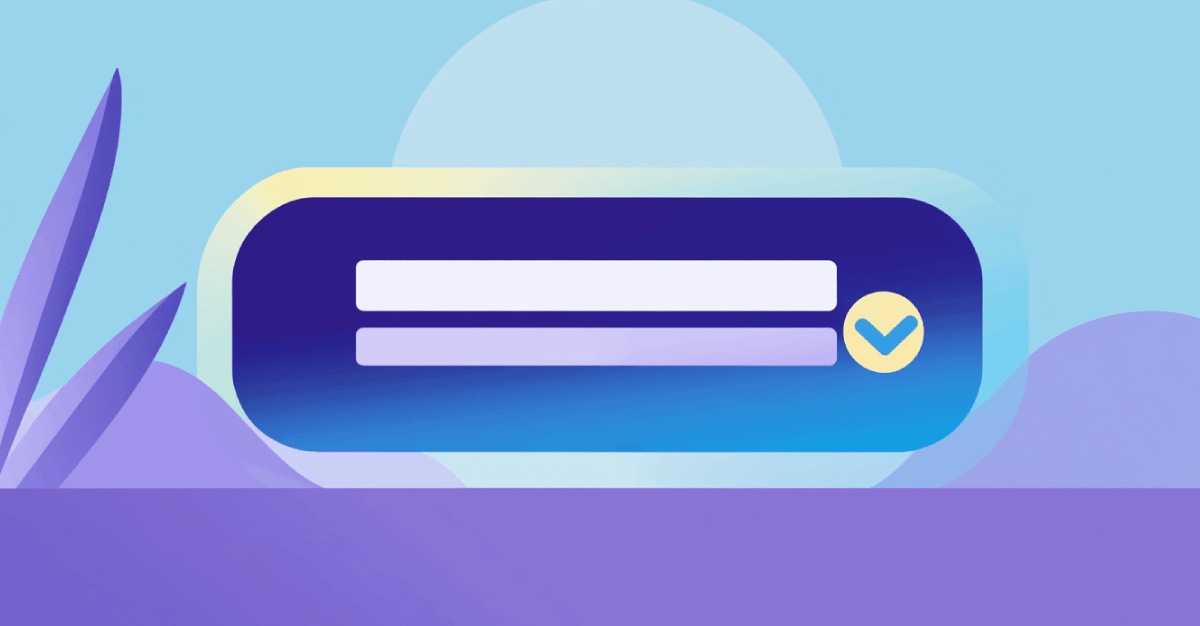Google gives us a nice toolbox to work with for free.
It's something that every good webmaster has utilized for SEO and linkbuilding purposes.
A companion piece to Google Analytics, Google Search Console gives users a glimpse into what Google's bots see when they crawl through our sites, uncovering errors and HTML problems we probably wouldn't have found all on our own.
This collection of free tools is useful for anybody working in SEO—whether they’re responsible for one website or twenty. But as the backlinks nerds we are, we have to ask: Is Google Search Console effective for backlink monitoring and analysis?
Let's take a look at how Google Search Console backlinks works.
How to Get a GSC Account
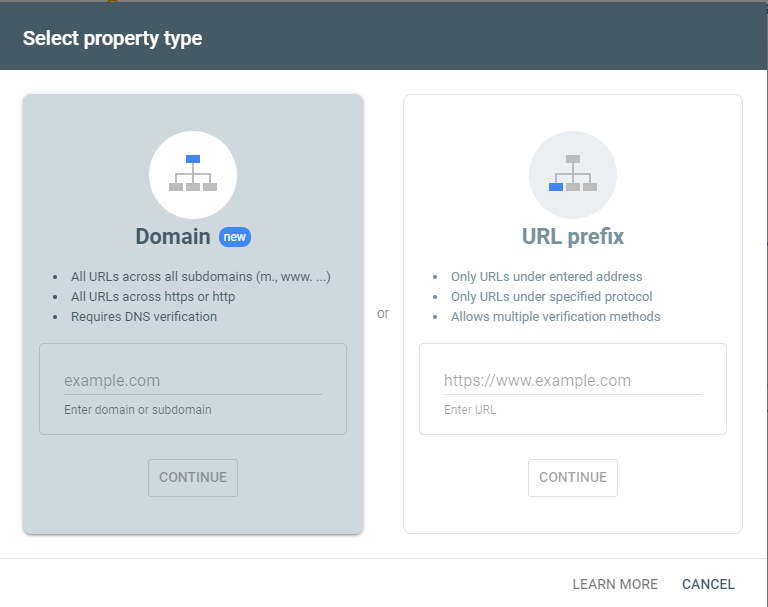
Signing up for Google Webmaster Tools—which is actually now called Google Search Console—is only slightly more difficult than signing up for a Gmail account.
1. Go to Google Search Console.
2. Log in. You can use the same info you provided to set up your Google Analytics account.
3. Once you've confirmed your identity and logged in, click the “Add A Property” button at the top of the page.
4. Enter the URL of your website, then hit "Continue."
5. Next, you'll be asked to verify that you own your website by adding an HTML tag to your homepage or signing into your domain name provider's site.
Once you’re in, I’d recommend uploading a sitemap. One of the main benefits of using Search Console is the fact that the tool crawls your site and indexes relevant pages.
Google Webmaster Tools Features
- Crawl — Having any issues with indexing? Find out and solve them here.
- Keywords — GWT is the only place you can find out which keywords are actually generating traffic.
- Sitemap — Tell Google what pages are on your website directly by uploading your very own sitemap.
- Inbound link checking — View new link data, download backlinks. Unfortunately, the web-based app functions only as a preview.
- Disavow backlinks — Google scans your site for negative SEO, low-quality links and more. The disavowal tool gives users the chance to disassociate with the websites bringing them down.
- Penalties — If you've gotten a Google penalty, you can find out here.
- Spotting errors — If there are any sort of HTML errors or other backend problems, GWT can pick up on them.
Google Webmaster Tools for Backlinks: What It Can and Can't Do
In looking at the items listed above, Google Webmaster backlinks are definitely "a thing." But, maybe not a good thing?
It kind of feels like the search behemoth left a few things unfinished.
Let me elaborate: GWT gives you a lot of information. You can view click-through rates, identify the keywords people use to find you, and take advantage of the crawl feature.
Additionally, GWT displays links that aren't live. These are the links on your website that aren't connected to the public-facing internet.
There are tons of metrics at your fingertips, and it's free—which of course sounds fantastic.
The problem is, Google Webmaster Tools looks inward. It's a reflection on how things work within this one, small corner of the web, not so much how it relates to the rest of the internet's wide world.
Based on my experience with the tool, it’s best described as a way to find and fix SEO errors as well as issues with your site’s functionality. Emphasis on your site, as there's no competitive analysis to speak of.
Now, how about when it comes to backlinks?
Unfortunately, GWT’s backlinks feature only really works for those who want a snapshot of their own website. It’s not really designed to help you see all your links, no less scoop your competitors’ backlinks or develop a linkbuilding strategy.
How to See Backlinks with Google Webmaster Tools
Backlinks (often called inbound links) are a huge part of SEO, and Google would be remiss if it left them out.
GWT does show you links from third-party websites and blogs, but you can only view a small sample of your links while inside the program.
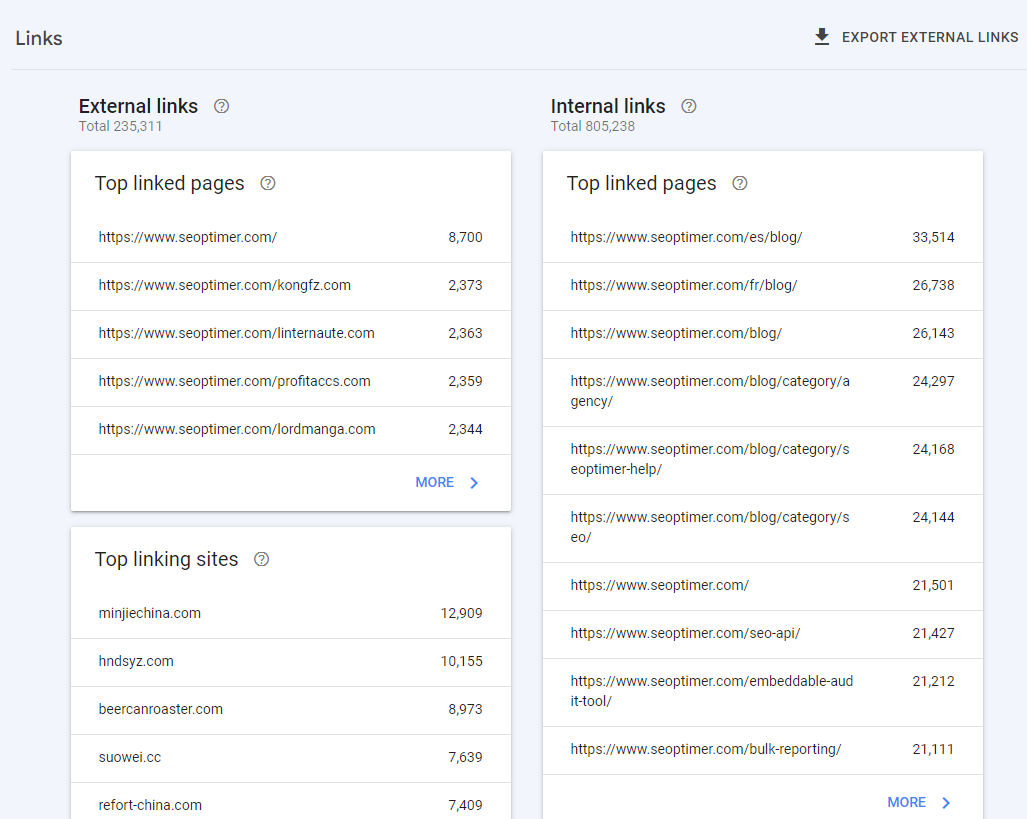
While Google tracks all data going to and from your site, they like to hold such data close to the chest. That said, Google does make some backlink data available through the dashboard.
To access this, simply click the "Links" button on the left-hand side, then click "Top Linked Pages" or "Top Linking Sites."
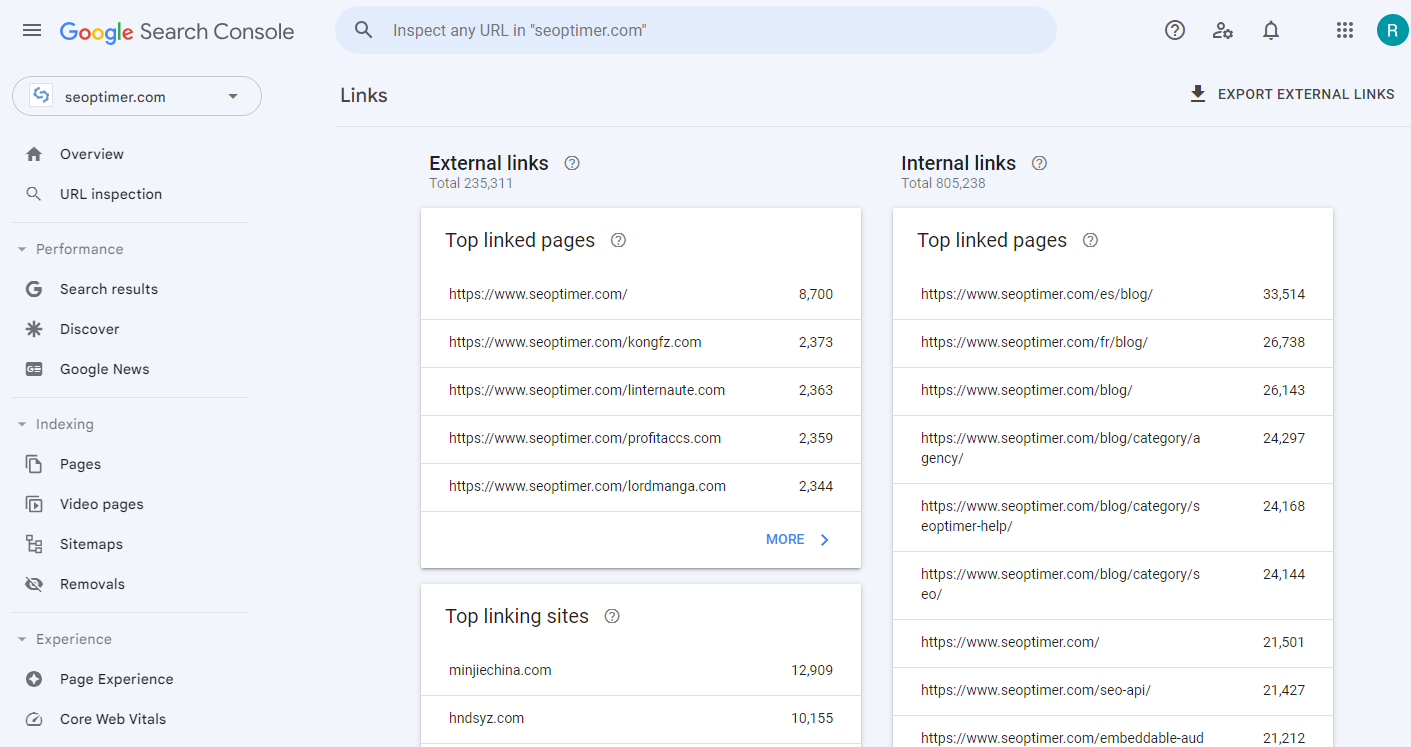
When you've opened the "Top Linking Sites", the page will show you a sampling of who links to you most and how the data is related.
You'll then have the option to download your links to Google Sheets, Excel or as a CSV file . Your data is presented as a sheet sorted by date. To make the most out of your data, you'll need to make a pivot table to sort accordingly.
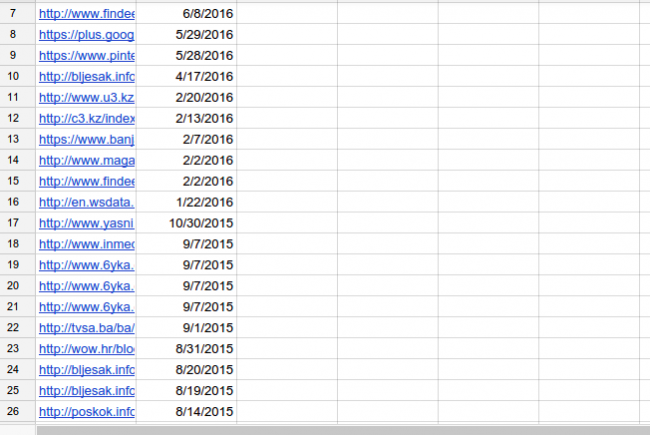
Do note that there are quotas, so you might not be able to download the entire backlink list.
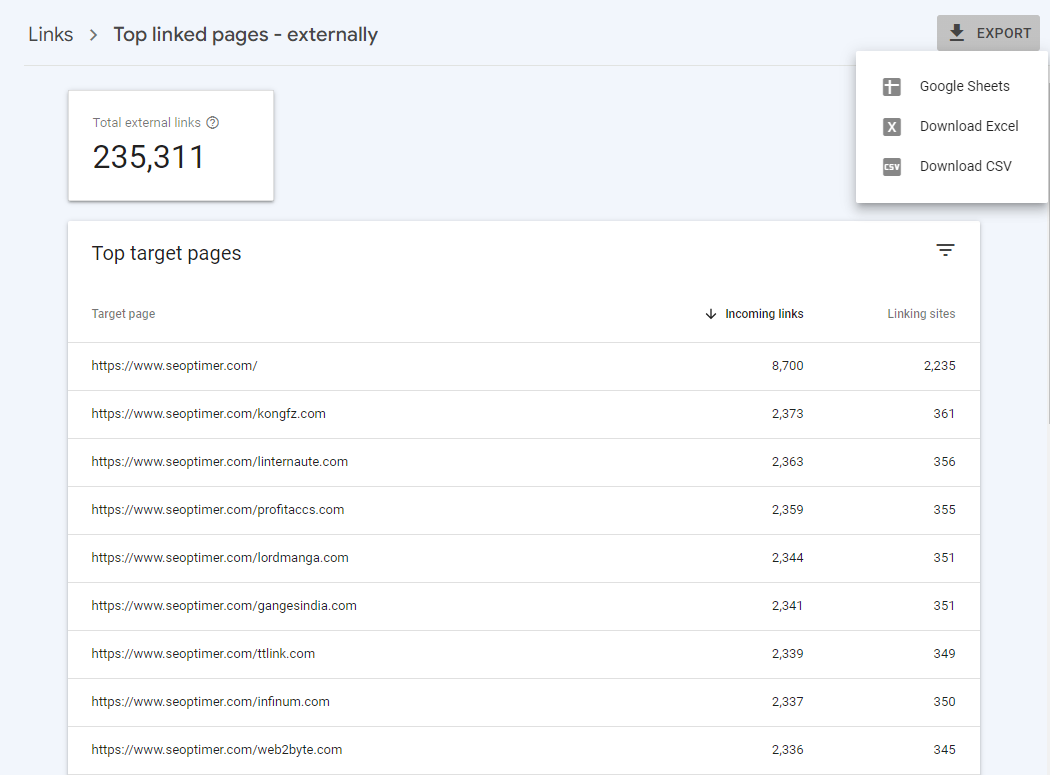
While you're getting some good information about who's linking to you, you can see that the tables are sparse in terms of data. You'll basically only be able to see quantity, the source and anchor text (though that's only visible in a separate area of GWT).
Is GWT Enough to Analyze Your Backlinks?
The short answer: Not exactly. Google Webmaster Tools’ backlinks feature comes up short, especially when compared to Monitor Backlinks and other backlink-specific tools.
But, GWT is a vital piece of the puzzle for helping you improve your search rankings, by highlighting exactly what's wrong with your website.
Google Webmaster Tools’ backlinks part of the suite isn’t exactly the reason one might use the tool. This is evident upon doing a quick Google search--there's not really anyone out there using this as their primary source of backlink data.
The tool is better used for exposing problems. Adding a sitemap, for example, makes it easy for Google to crawl through your content.