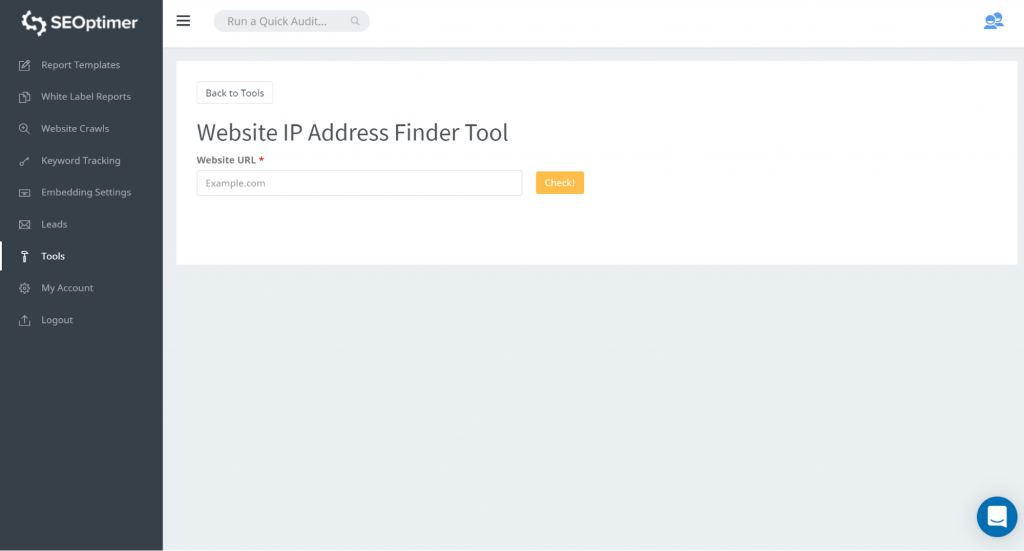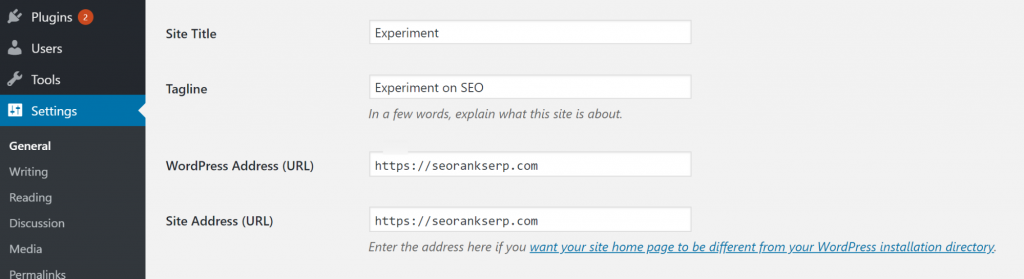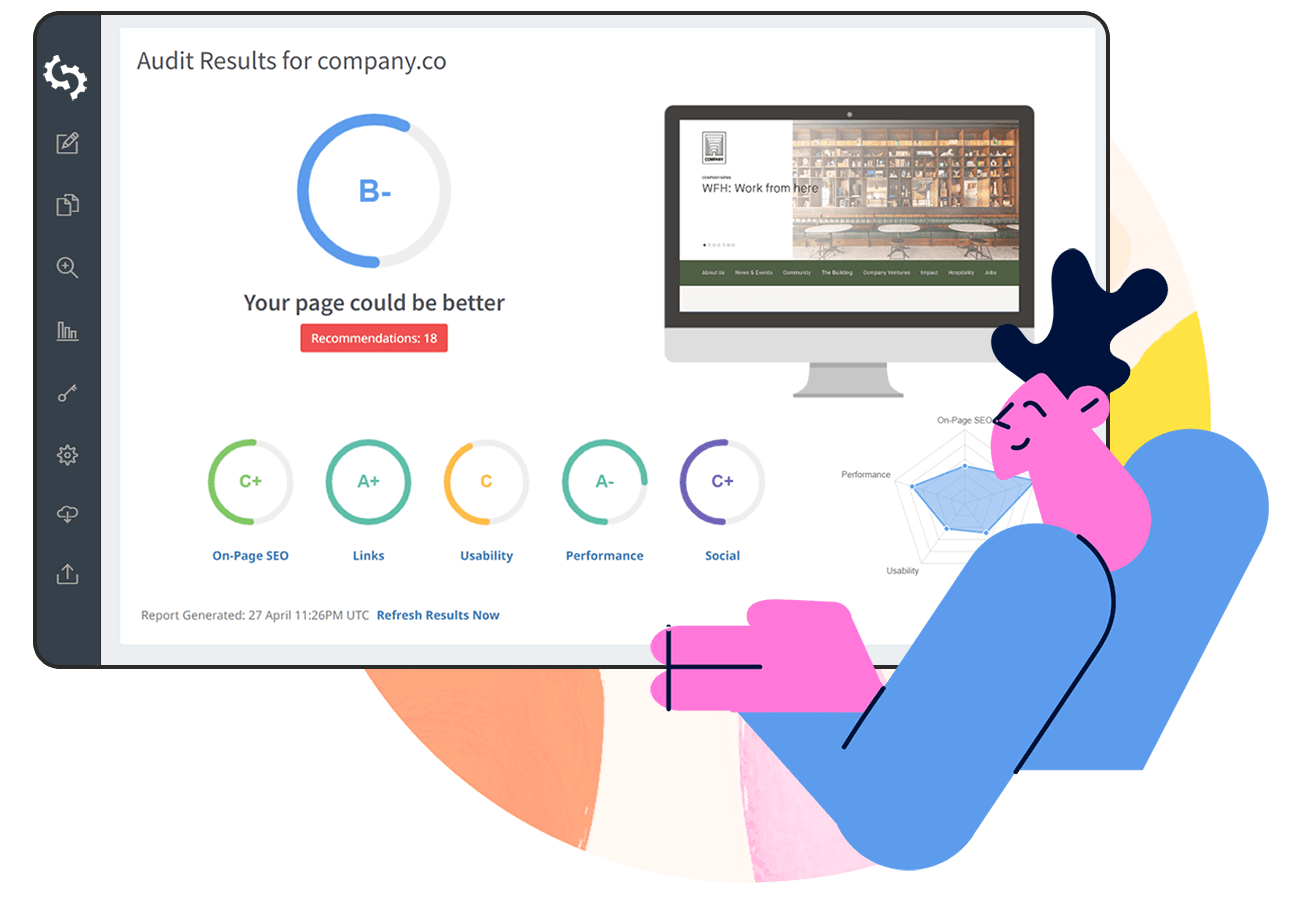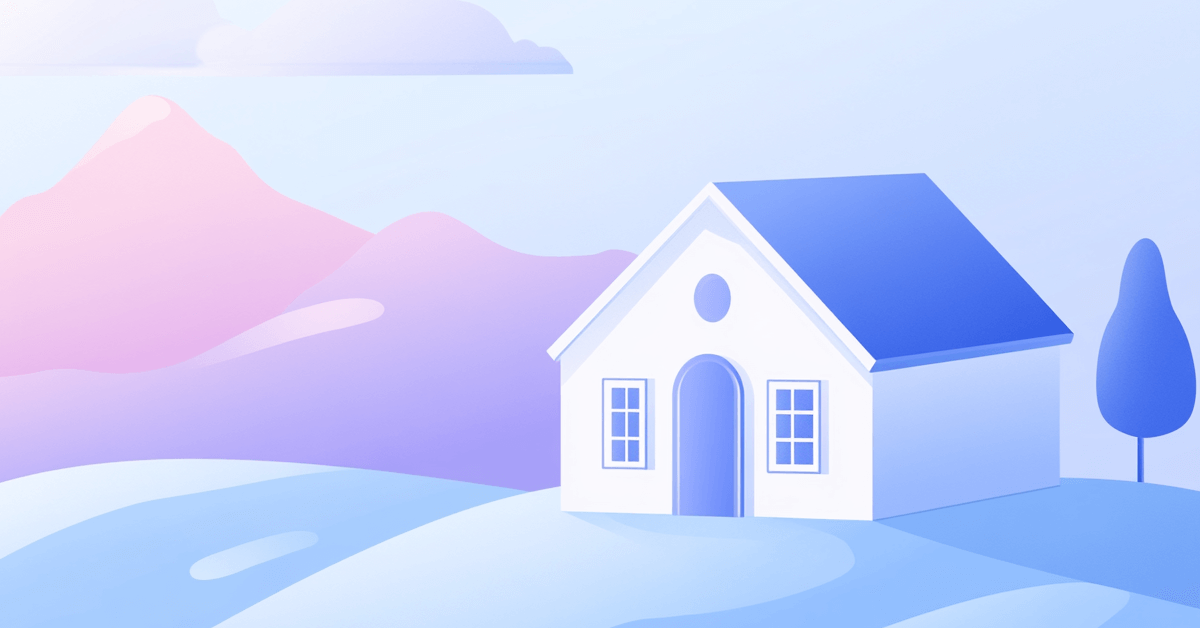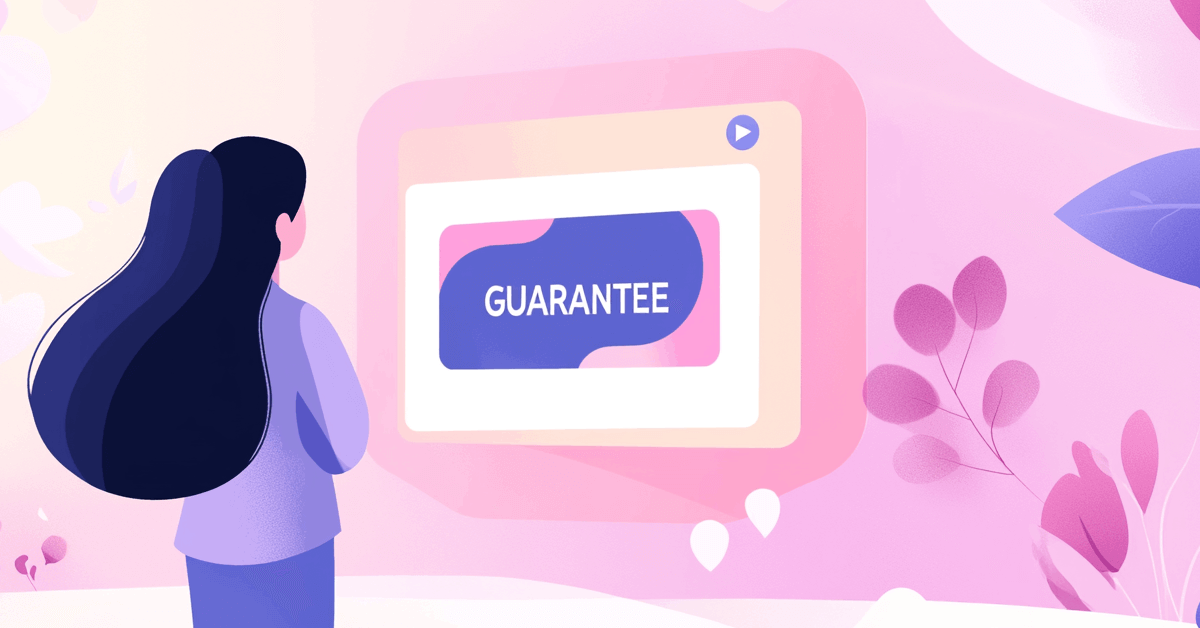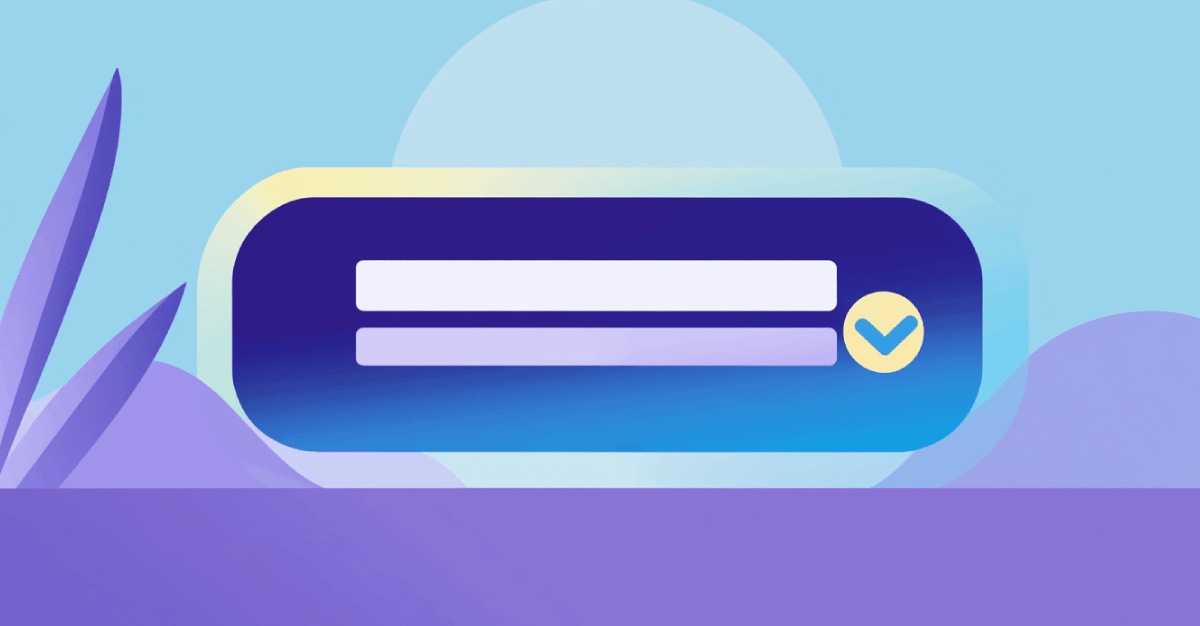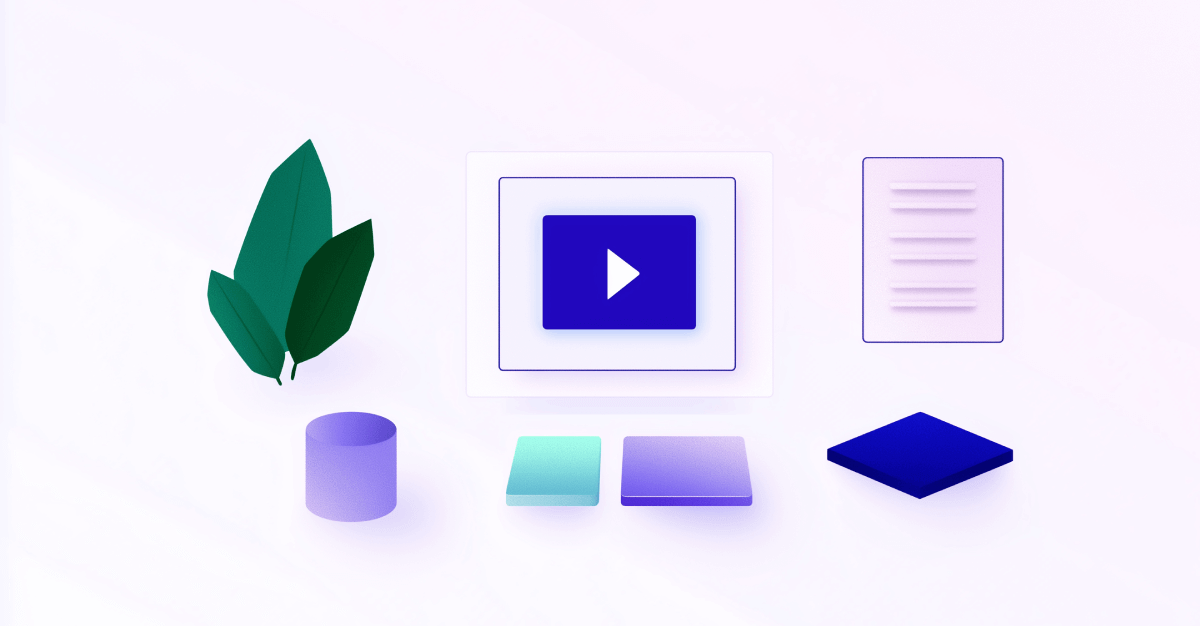There are two ways to access a site. Using the IP address (as in 157.19.0.1) and using the domain name (as in www.abc.com). Ideally, both your domain name and IP address should resolve to the same URL and display the same page. If someone types in 157.19.0.1 and someone else www.abc.com, they should end up on the same page with the same content.
When this does not happen, there is definitely a problem. Search engine bots may ‘interpret’ your IP address and domain name as pointing to absolutely different pages, but which contain similar content. In comes the duplicate content problem.
In a nutshell, duplicate content is when multiple locations on the web, (URLs) have similar content. But why is this really a problem? Search engine bots do not know which URL should appear in search results.
Here are several versions of the same page, with different URLs:
- http://www.abc.com
- https://www.abc.com
- http://abc.com/index.php
Search engine bots may choose to show the second URL for example. This may be a disadvantage if the content that you really want users to see is on page three or one. The bots may also choose to flag your site as having duplicate content. When this happens it means that the intention may be seen as trying to ‘game’ the system and trying to rank higher. When you are flagged, your site may begin to rank lower, or worse still, not show up in search results. You can learn more about duplicate content in this article.
You want to ensure that your IP address and domain name resolve to the same URL. Enter the concept of IP canonicalization which will be our focus in this article.
What is IP canonicalization?
IP canonicalization is the process of ensuring that your domain name and IP address resolve to the same URL. This same URL can be referred to as the canonical URL or page, which means that it is the preferred version when you have several versions referring to the same page. In our example above, where we had the following URLs,
- http://www.abc.com
- https://www.abc.com
- http://abc.com/index.php
The IP address and domain name should resolve to one of the above. If the second version is canonical, then both should resolve it.
Why is IP canonicalization important for SEO?
How does IP canonicalization impact SEO? Here are the two main ways:
Unique content gets to rank
If your domain name and IP address don’t resolve to the same page, search engine bots may not know which page to display in search results. This may result in the unique content that you worked so hard for not ranking. This is because the bots chose one URL that both your IP address and domain name resolve to. It may not be the one with your unique content. IP canonicalization, therefore, ensures that your unique content ranks.
Site ranks higher
If you have your domain name and IP address resolving to different URLs, it means that your site’s traffic is being split between different pages. It also means that if you get backlinks on the different URLs, then your link juice is also being split, and your site authority too. This results in your site ranking lower even when it should be ranking higher.
It would be much better if all your site's traffic and link equity were in one place. IP canonicalization helps you achieve this, and as a result, sees your site rank higher.
Checking for IP canonicalization issues
After learning what IP canonicalization is and its importance to SEO, you need to test your site in order to find out whether you have any discrepancies between what your domain name and IP address resolve to. Here is how to go about it:
1. Enter your site’s IP address into your browser
Let’s begin with the most obvious one. Enter your site’s IP address into your browser and see whether it actually redirects to your domain name. If it does not, then you need to resolve IP address canonicalization issues.
What about if you do not know your site’s IP address? Let’s look at the ways that you can use find your IP address:
How to find your site’s IP address
There are several ways that you can use to find your site’s IP address. Here they are:
a) Using the built-in traceroute function
On Windows:
- Open your command prompt
- Type ‘tracert’ followed by the website URL (which you think should be the canonical one) as in tracert www.abc.com
- The IP address is what you see just right next to ‘tracing route to’. It will be preceded by the site that you had typed earlier.
On Mac:
- Go to ‘spotlight’
- Click on the icon that looks like a magnifying glass on the screen’s top right
- Double-click on ‘network utility’
- Click on the ‘traceroute’ tab
- There is a text box near the top.
- Type your site’s address. You can skip the ‘http’. ‘https’ or ‘www’ part
- Click ‘trace’
- The site’s IP address will next to ‘traceroute to’ followed by the site that you typed in
You can also use the iNetTools app on the app store or the PingTools Network utilities app on the Google Play Store.
b) Using tools
There are IP checker tools that can help you find your IP address. They include ip-address.com, ipinfo, and ipvoid. Or use our Website IP Address Finder Tool:
2. Using tools to check for IP canonicalization issues
The second option is using tools to test for your IP address’ canonicalization from SEO Mator.
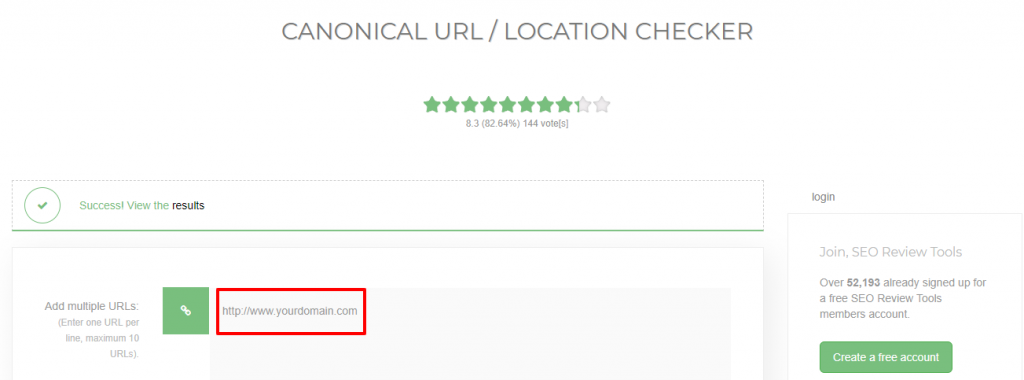
You can use the IP address that you just acquired from your built-in tracerouter function to check for any canonicalization issues. You will get your IP address canonicalization ranking and more insights like:
When you use tools, you do not need to use your IP address. You can use your site URL and you are good to go.
3. How to check the current URL of your site on WordPress?
The fastest way is to check out the Settings on your own WordPress Dashboard:
Go to Dashboard>>Settings>>General Settings.
Two lines are the most important ones just now:
- WordPress Address (URL) and
- Site Address URL
Both of them should be the same:
How to fix IP canonicalization issues
After running your test, it’s time to fix any issues that may have come up. Here is how to go about it:
On Apache server
If your site runs on Apache, this is how to go about fixing IP canonicalization issues:
- Access your .htaccess file, then enter these lines just under <IfModule mod_rewrite.c>
RewriteCond %{HTTP_HOST} ^111\.11\.11\.11
RewriteRule ( . *) http://abc.com/$1 [R=301, L]
- Replace the above IP address (111\.11\.11\.11) with your site’s, and the URL http://abc.com/ with the site URL which you want to be the canonical one.
Don’t have your .htaccess file set up? Read this article to learn how to set up a htaccess File on Apache.
On Nginx
- Access the configuration file located in the /etc/nginx directory. Here is where the primary configuration file is located: /etc/nginx/nginx.conf.
- Add this code block to the bottom of the configuration file:
## IP Canonicalization
server {
listen<IP_ADDR>:80;
server_name<IP_ADDR>;
Return 301 $scheme://domain.com$request_uri;
Using Google domains
Here is how to use this option:
- Sign in to Google Domains (you need to sign in to your Google account)
- Click on your domain name
- Click on the website icon in the left navigation panel
- Click forward (under ‘forward to an existing webpage’)
- Enter your IP address in the field ‘website URL’
- Click ‘forward’
How to verify that IP canonicalization fixes were successful
Here you get to check whether your fixes were successful and whether there are any errors. These are the methods that you can use for testing:
Enter your IP address on your browser
You can enter your IP address on your browser to see whether it redirects to the domain name that you deem canonical. If it does, then your fixes were successful. If it does not, then you need to find out what the problem could be. There is a possibility that you may have made a mistake or missed something when entering the necessary code to fix canonicalization issues.
Using a cURL command
This second method involves using a cURL command, which is a command line tool that makes HTTP requests without the need to use a web browser. This is the command that you need to use in your command prompt (Windows) or terminal in Linux or macOS:
$curl -I http://your-server-ip
Using testing tools
Tools like SEO Review Tools will come in handy to help you verify that you have indeed fixed IP canonicalization issues. Since the tools give you insights beyond the status of your canonicalization, you are also able to fix other related SEO issues, which is a plus for your site.
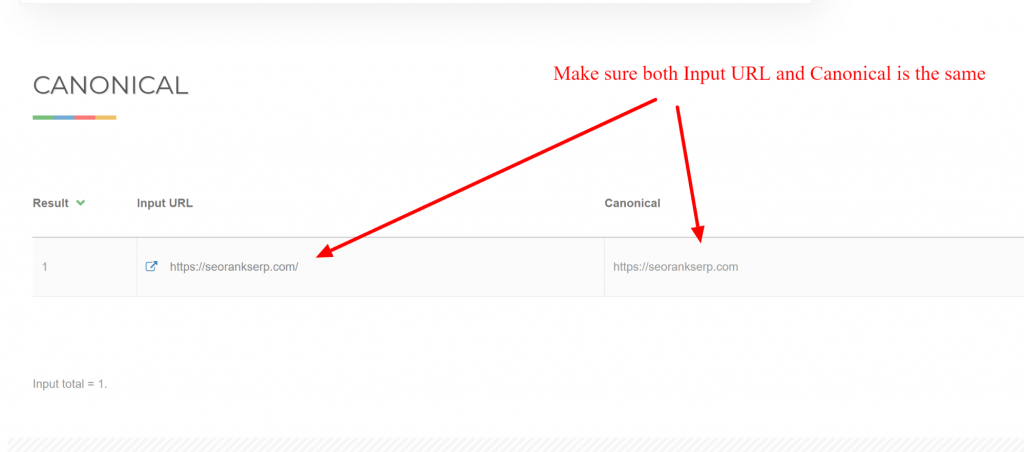
Using Google domains
To verify that your domain name and IP address resolve to the same URL:
- Sign in to Google Domains
- Look for your domain on the domain list
- Scroll to ‘my website’
- You should be able to see your site’s preview
Note that it may take some time for your site to show up here, especially if you have just fixed IP canonicalization issues.
In conclusion
We have looked at IP canonicalization, its importance when it comes to SEO, how to check for any IP canonicalization issues, and how to verify that your fixes worked. This is definitely a concept that you need in your SEO arsenal if you want your site to rank high in search results.